Microsoft built Windows XP and there is one good reason why it is used by most of us, it has a Multi - User characteristic, which has the ability to accomodate several users in just one PC by separating their own files by creating their own account to log-in to Windows.
--Create Your Very Own Private User Account
If you have a PC at home and everyone's using the same PC, it's better if you make your files on high-profile when they're really that "important" to you. Since Windows OS has the Multi-User Characteristic, you can make that PC at home, your own private unit. All you need is to make a back-up of all the important files you have.

Here's How:
1. Go to the Control Panel and select User Accounts.
2. Choose "Create A New Account", enter a username, select an account type and click Create Account.
3. Select the newly created account. Personalize your settings, and most of all, create an appropriate password. Remember your username and password.
4. Reboot your PC, and on the Welcome Screen, choose your account and enter your password.
5. You now have your very own private user account! Take note that your settings and files are not shown on other accounts or on a guest account as well files and settings of other accounts.
That's it! You can make many accounts and be sure you can manage them so you won't have any conflicts on using your PC
--Create Your Very Own Private User Account
If you have a PC at home and everyone's using the same PC, it's better if you make your files on high-profile when they're really that "important" to you. Since Windows OS has the Multi-User Characteristic, you can make that PC at home, your own private unit. All you need is to make a back-up of all the important files you have.

Here's How:
1. Go to the Control Panel and select User Accounts.
2. Choose "Create A New Account", enter a username, select an account type and click Create Account.
3. Select the newly created account. Personalize your settings, and most of all, create an appropriate password. Remember your username and password.
4. Reboot your PC, and on the Welcome Screen, choose your account and enter your password.
5. You now have your very own private user account! Take note that your settings and files are not shown on other accounts or on a guest account as well files and settings of other accounts.
That's it! You can make many accounts and be sure you can manage them so you won't have any conflicts on using your PC
--A Free EFS Alternative
You might need a stronger level of protection than EFS offers. Download the free True-Crypt Encryption Utility
You might need a stronger level of protection than EFS offers. Download the free True-Crypt Encryption Utility
--File Cloaking
This trick is simple and very popular. File Cloaking makes your files and/or folders invisible, thus making it hidden. This kind of file safety is know to users who masters file and folders' basic properties, like me.
How to Hide File/Folder
1. Right-click on the target File/Folder and select Properties.
2. Check the Hidden attribute.
3. Apply settings.
4. Go to the Control Panel and select Folder Options and choose "Do Not Show Hidden Files and Folders".
5. Apply settings.
6. To make hidden files visible again, select the other option, "Show Hidden Files and Folders".
This trick is simple and very popular. File Cloaking makes your files and/or folders invisible, thus making it hidden. This kind of file safety is know to users who masters file and folders' basic properties, like me.
How to Hide File/Folder
1. Right-click on the target File/Folder and select Properties.
2. Check the Hidden attribute.
3. Apply settings.
4. Go to the Control Panel and select Folder Options and choose "Do Not Show Hidden Files and Folders".
5. Apply settings.
6. To make hidden files visible again, select the other option, "Show Hidden Files and Folders".
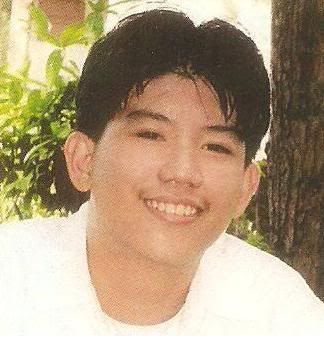
1 comment:
It should be added that the Encrypting File System (EFS) is not available on XP Home Edition. Availability on Vista also varies according to edition. It also requires that the file system is NTFS.
Larry Miller
Microsoft MCSA
Post a Comment