1. To save electricity, and
2. To reset the operating system when your unit is acting goofy =)
In some windows XP, shutting down the unit takes lot of time... and maybe you can already make a cup of coffee. If your PC doesn't want to say goodbye to you... then try this tips.
--Dont Shut Down! Just Hibernate
Putting Windows into Hibernate mode copies the contents of your machine's RAM to your hard disk, then powers everything down, which saves just as much electricity as shutting it down--from the hardware point of view, the two actions are identical. Hibernating XP and waking it out of hibernation take much less time than closing it and rebooting. Hibernation is a cool feature--if your PC supports it. This state differs from sleep or standby mode in that it copies everything in RAM to your hard drive and then completely shuts down your computer so that it uses little or no electricity. When you switch it back on, it copies everything back into RAM so you can swiftly return to where you left off.
How to Hibernate:
1. Go to: Start > Control Panel
2. Click Power Settings and go to the Hibernate tab. If you can't see a Hibernate tag, your system doesn't support Hibernation.
3. Check Enable Hibernation or Hibernation Support.

4. Make sure you have enough Disk Space in your RAM. Read the Disk Space for Hibernation section.
5. Click OK
Once you've enabled hibernation, you can make your computer hibernate via its shutdown options. Select Start, Turn Off Computer. While the "Turn Off"dialog box is open, either hold down the [Shift] key to see the Hibernate button or just press [H].
Windows must close every running program before it can shut itself down, which is time consuming. Of course, you could close each program manually beforehand to speed up the shutdown, but unless Windows seems to take forever to close, that won't save you much time.
For instance, Internet Explorer is left running, when you immediately turn off you pc, it would first go to an "End Process" Phase.
However, if your shutdowns are unusually slow, you could try closing your running programs (both your applications and your system tray icons) prior to turning Windows off. If your system shuts down more quickly, one of those programs is causing the hang-up.
Buggy or improperly installed drivers can also cause shutdown difficulties. Check to see if your device drivers need updates by right-clicking My Computer and selecting Properties, Hardware, Device Manager. Look for entries with yellow question marks or red exclamation points: A question mark indicates that Windows is using a generic driver for that device instead of one designed for it, and an exclamation point means that the device is not working. The drivers for graphics boards, sound cards, and printers are most likely to need an update. Visit the vendors' Web sites to download the updated drivers to your PC. Then right-click the entry in Device Manager, choose Update Driver, and step through the Wizard, selecting "No, not this time" to the Windows Update question, and choosing the "specified location" option when it appears. When you're able to navigate to the driver file, select it and click OK to install it. When you finish updating your drivers, close all open windows.

Windows XP's Terminal Services can also cause recalcitrant shutdowns. That's more, if you never use remote desktop, fast user switching, remote assistance, the terminal server, or other Terminal Services, you don't need them. To shut it off, select Start, Run, type services.msc /s, and press Enter. Find and double-click the Terminal Services listing. (Of course, if you don't have Terminal Services installed, your slow shutdowns have another cause.) Change "Startup type" to Disabled or Manual and click OK.

You can speed up your shutdowns by verifying that you're not clearing your virtual memory whenever you exit Windows. Select Start, Run, type gpedit.msc, and press [Enter]. Navigate to Computer Configuration\Windows Settings\Security Settings\Local Policies\Security Options in the left pane. In the right pane, scroll to Shutdown: Clear virtual memory pagefile. If the option is enabled, double-click it, select Disabled, and click OK. Some systems don't have this option, and i don't know why!
2. To reset the operating system when your unit is acting goofy =)
In some windows XP, shutting down the unit takes lot of time... and maybe you can already make a cup of coffee. If your PC doesn't want to say goodbye to you... then try this tips.
--Dont Shut Down! Just Hibernate
Putting Windows into Hibernate mode copies the contents of your machine's RAM to your hard disk, then powers everything down, which saves just as much electricity as shutting it down--from the hardware point of view, the two actions are identical. Hibernating XP and waking it out of hibernation take much less time than closing it and rebooting. Hibernation is a cool feature--if your PC supports it. This state differs from sleep or standby mode in that it copies everything in RAM to your hard drive and then completely shuts down your computer so that it uses little or no electricity. When you switch it back on, it copies everything back into RAM so you can swiftly return to where you left off.
How to Hibernate:
1. Go to: Start > Control Panel
2. Click Power Settings and go to the Hibernate tab. If you can't see a Hibernate tag, your system doesn't support Hibernation.
3. Check Enable Hibernation or Hibernation Support.

4. Make sure you have enough Disk Space in your RAM. Read the Disk Space for Hibernation section.
5. Click OK
Once you've enabled hibernation, you can make your computer hibernate via its shutdown options. Select Start, Turn Off Computer. While the "Turn Off"dialog box is open, either hold down the [Shift] key to see the Hibernate button or just press [H].
--Close Programs First
Windows must close every running program before it can shut itself down, which is time consuming. Of course, you could close each program manually beforehand to speed up the shutdown, but unless Windows seems to take forever to close, that won't save you much time.
For instance, Internet Explorer is left running, when you immediately turn off you pc, it would first go to an "End Process" Phase.
However, if your shutdowns are unusually slow, you could try closing your running programs (both your applications and your system tray icons) prior to turning Windows off. If your system shuts down more quickly, one of those programs is causing the hang-up.
--Watch Out for Bad Drivers
Buggy or improperly installed drivers can also cause shutdown difficulties. Check to see if your device drivers need updates by right-clicking My Computer and selecting Properties, Hardware, Device Manager. Look for entries with yellow question marks or red exclamation points: A question mark indicates that Windows is using a generic driver for that device instead of one designed for it, and an exclamation point means that the device is not working. The drivers for graphics boards, sound cards, and printers are most likely to need an update. Visit the vendors' Web sites to download the updated drivers to your PC. Then right-click the entry in Device Manager, choose Update Driver, and step through the Wizard, selecting "No, not this time" to the Windows Update question, and choosing the "specified location" option when it appears. When you're able to navigate to the driver file, select it and click OK to install it. When you finish updating your drivers, close all open windows.

--Terminate Terminal Services
Windows XP's Terminal Services can also cause recalcitrant shutdowns. That's more, if you never use remote desktop, fast user switching, remote assistance, the terminal server, or other Terminal Services, you don't need them. To shut it off, select Start, Run, type services.msc /s, and press Enter. Find and double-click the Terminal Services listing. (Of course, if you don't have Terminal Services installed, your slow shutdowns have another cause.) Change "Startup type" to Disabled or Manual and click OK.

--Never Clear Virtual Memory
You can speed up your shutdowns by verifying that you're not clearing your virtual memory whenever you exit Windows. Select Start, Run, type gpedit.msc, and press [Enter]. Navigate to Computer Configuration\Windows Settings\Security Settings\Local Policies\Security Options in the left pane. In the right pane, scroll to Shutdown: Clear virtual memory pagefile. If the option is enabled, double-click it, select Disabled, and click OK. Some systems don't have this option, and i don't know why!
--Reduce Windows' Wait Time
You can speed up some shutdowns, and risk losing unsaved data, by reducing the time Windows waits for a program to stop itself properly before taking this job into its own disruptive hands. Select Start, Run, type regedit, and press [Enter]. In the left pane navigate to HKEY_LOCAL_MACHINE\SYSTEM\Current Control Set\Control. Double-click the WaitToKillServiceTimeout item in the right pane. Set it to a value lower than the default 2000 (or 2 seconds), perhaps to 1000 (1 second). Click OK, and then reboot.

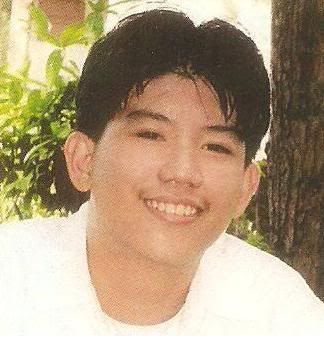
No comments:
Post a Comment