I don't know about you, but I had observed that some PCs love spending the first 10 minutes of every workday watching Windows start up. It's like a Zen thing - very stupid. If you'd rather get right to work, though, the following tips should help you make Windows start much more quickly.
--Lighten the Load
A typical PC loads a lot of programs every time it starts. Each of the icons in your system tray (the area near your clock) represents an auto-start application. And there are probably other programs on your machine that start automatically but don't make their presence known so easily. Each autoloading app slows your boot time--a little or a lot. And because most of them continue to run in the background, they rob you of a little performance.
How to Get Rid of these:
1. Go to Run and type "msconfig" then press [Enter].
2. On the Start Up tab, you'll see a list of all you autoloading prorgrams.
3. Uncheck unnecessary ones, or all of them.
4. Apply changes.
After unchecking the programs that you don't need to autoload at startup, click OK and reboot. Windows will load with a message box that might look like an error message. Just check "Don't show this message" or launch the System Configuration Utility when Windows starts at the bottom of the dialog box and click OK.
--Lighten the Load
A typical PC loads a lot of programs every time it starts. Each of the icons in your system tray (the area near your clock) represents an auto-start application. And there are probably other programs on your machine that start automatically but don't make their presence known so easily. Each autoloading app slows your boot time--a little or a lot. And because most of them continue to run in the background, they rob you of a little performance.
How to Get Rid of these:
1. Go to Run and type "msconfig" then press [Enter].
2. On the Start Up tab, you'll see a list of all you autoloading prorgrams.
3. Uncheck unnecessary ones, or all of them.
4. Apply changes.
After unchecking the programs that you don't need to autoload at startup, click OK and reboot. Windows will load with a message box that might look like an error message. Just check "Don't show this message" or launch the System Configuration Utility when Windows starts at the bottom of the dialog box and click OK.
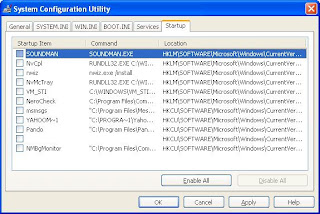
--Windows Dusting and Cleaning
1. Clean out the Registry.
The larger your Windows Registry, the longer the OS will take to boot. Download EasyCleaner!
2. Use fewer fonts.
Loading hundreds of system fonts takes time. If you have more than 500 fonts on your PC, remove a few. Sue Fisher's free The Font Thing utility will help you whittle your font selection down to size.
3. Add RAM
Faster hardware means faster boots and shutdowns, and everything in betwee. There's no cheaper, more effective way to improve your hardware's performance than by adding RAM.
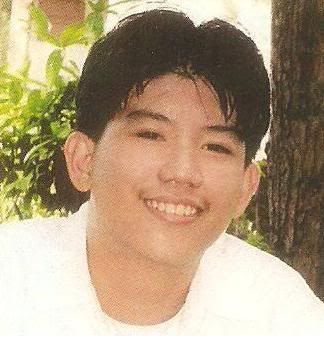
No comments:
Post a Comment